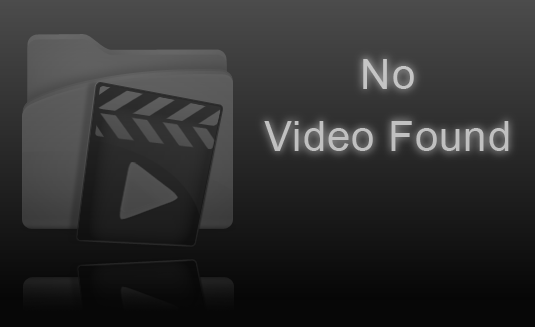Microsoft Dynamics Ax Enterprise Portal Interview Questions And Answers:
Two main page types in Enterprise Portal?
what is mean by Web Parts in Enterprise Portal?
The two main page types are the list page and the details page.
what is mean by Web Parts in Enterprise Portal?
Web Parts are reusable SharePoint components that generate HTML and provide the foundation for the modular presentation of data. Web Parts are easily integrated to assemble a webpage, and they support customization and personalization. Enterprise Portal comes with a standard set of Web Parts that expose business data from Microsoft Dynamics AX.
The following is a list of Microsoft Dynamics AX Web Parts that are included with Enterprise Portal.
The following is a list of Microsoft Dynamics AX Web Parts that are included with Enterprise Portal.
what are the Application Object Tree elements?
The AOT contains several elements, such as forms, classes, and tables. Each type of element represents an object that serves a certain purpose in developing an application.
what is MorphX?
MorphX is the integrated development environment (IDE) in Microsoft Dynamics AX. The data and business tier components for Enterprise Portal are developed by using MorphX. MorphX is also used for the following tasks: Defining the navigation elements Storing unified metadata and files Importing and deploying controls, pages, and list definitions Generating proxies
what is Data sets in Enterprise Portal?
Data sets are used to define the data access logic. A data set is a collection of data that is usually presented in tabular form. The data set brings the familiar data and programming model known from Microsoft Dynamics AX forms together with ASP.NET data binding. In addition, the data set offers an extensive X++ programming model for validating and manipulating the data when it is created, read, updated, or deleted in Enterprise Portal. The AxDatasource control is used to access data sets to display and manipulate data from any ASP.NET control that supports data binding.
Data sets are created by using MorphX, and they can contain one or more data sources that are joined together. The data sources can point to a table or a view in Microsoft Dynamics AX. The data from joined data sources or from parent/child data sets is surfaced by using dynamic data set views (DataSetView). With a view-based inter-face, tables are accessed through dynamic data set views rather than directly. Inner and outer joins Used to display data from multiple tables as a single data source. With inner or outer joins, only one SQL query is issued against the database. You can access in-ner-joined or outer-joined tables through only one view, which has the same name as the prim a-ry data source. Active join Used to display parent/child data. With active joins, one query is issued for each unit involved in the active join. With active-joined data sources, two or more views are available: one with the same name as the parent data source, and one or more with the same name as the child data sources. The child data source contains records related only to the current active record in the parent data source. Exist and Not exist joins These are not supported by data sets.
Data sets are created by using MorphX, and they can contain one or more data sources that are joined together. The data sources can point to a table or a view in Microsoft Dynamics AX. The data from joined data sources or from parent/child data sets is surfaced by using dynamic data set views (DataSetView). With a view-based inter-face, tables are accessed through dynamic data set views rather than directly. Inner and outer joins Used to display data from multiple tables as a single data source. With inner or outer joins, only one SQL query is issued against the database. You can access in-ner-joined or outer-joined tables through only one view, which has the same name as the prim a-ry data source. Active join Used to display parent/child data. With active joins, one query is issued for each unit involved in the active join. With active-joined data sources, two or more views are available: one with the same name as the parent data source, and one or more with the same name as the child data sources. The child data source contains records related only to the current active record in the parent data source. Exist and Not exist joins These are not supported by data sets.
wate is AxForm?
The AxForm control lets you view, create, and update a single record. It displays a single record from a data source in a form layout. It is a data-bound control with built-in data modification capabilities. When you use Ax-Form with the declarative AxDataSource control, you can easily configure it to display and modify data without needing to write any code.
What is EPFormAction enumeration?
Use the EPFormAction enumeration if you want to use the same AxForm control for different modes. On the web-managed content item corresponding to the user control, set the EnumTypeParameter property to EPFormAction. If required, you can also set the EnumParameter property to pass in a value. Then, in your user control, you can check the value of the parameter and take the required action.
The layout controls used in Enterprise Portal?
What is AxGridView?
An AxGridView component displays data from an AxDataSource in a grid view for a User Control. The AxGridView component can be used to edit existing records in a table. It can also be used to create new records. Use the Bound Field Designer to select the bound fields displayed in the grid. To access this designer, click Edit Columns in the context menu for the AxGridView component. The designer is also accessible through the Columns collection property for the AxGridView component. The user can click the columns in the grid to sort the data. Be aware that columns that display data that was retrieved with a display method are not sortable.
What is AxActionPane?
The AxActionPane control is used to display the Action Pane at the top of the page. The Action Pane is similar to the SharePoint Ribbon. The WebMenuName property of the AxActionPane control is used to reference the web menu that contains the menu items to display as buttons on the Action Pane. The buttons are displayed on tabs and in groups to improve discoverability. The DataSource and DataMember properties of the AxActionPane con-trol are used to associate the data that the Action Pane buttons will act on. This control is not displayed in the Visual Studio toolbox. The Action Pane Web Part can be used as an alternative to the AxActionPane control.
What is AxLookup?
AxLookup is used in data entry pages to help the user select a valid value for a field that references keys from other tables. In Enterprise Portal, lookups are metadata-driven by default, and they are automatically enabled for fields, based on the relationship that is defined in metadata in the AOT.
Multi-selection?
The AxLookup control supports multi-selection. This helps in scenarios where the user needs to choose multiple records from the lookup. When you click OK, the lookup will create a list of the selected field values, separated by semicolons (or a custom separator that you have specified).
AxModalPrompt?
The AxModalPrompt control is used to prompt the user to confirm certain actions or make selections in a small dialog box. The user cannot access the parent page until the prompt is dismissed. The default size of the dialog box for the prompt is auto. You can override this by using the DialogSize property to specify a width and height for the prompt.
Model-driven list pages?
A list page in Enterprise Portal displays a list of records. In Microsoft Dynamics AX 2012, a new model-driven way of creating list pages was introduced. In Microsoft Dynamics AX 2009, developers had to create a Form to display on the client and a webpage to display in Enterprise Portal. With model-driven list pages, you model the list page once, and it can appear both on the Microsoft Dynamics AX client and in Enterprise Portal. The form dis-played on the Microsoft Dynamics AX client and the webpage displayed in Enterprise Portal share code and metadata. Any changes to the Form are automatically reflected both on the Microsoft Dynamics AX client and in Enterprise Portal. This leads to a number of advantages, such as reduced development effort, a unified codebase, and easier maintenance.
Context?
Context is a data structure that enables data related to the current environment and to user actions that are tak-ing place to be shared with different parts of a web application. Context lets you know what is happening in one control, so that you can react to that information via another control or a Web Part, or pass the information to a new page. Generally, information about the current record that the user is working on forms the context. For example, when the user selects a row in a grid view, other controls might need to react by getting information about the newly selected row. To pass context, the corresponding data sources and Web Parts must be con-nected. One data source or Web Part acts as a publisher, and the other data sources or Web Parts act as sub-scribers.
Metadata?
The Enterprise Portal framework provides a rich set of APIs for accessing the metadata from the AOT in managed code. The Microsoft.Dynamics.AX.Framework.Services.Client namespace contains several classes that work t o-gether to retrieve metadata from the AOT. Enterprise Portal controls use the metadata to retrieve formatting, validation, security, and other information from the AOT, and then automatically apply the information in the user interface. Developers can also use these APIs to retrieve the metadata in their user interface logic. Metad-ataCache is the main entry point for accessing metadata and provides static methods.
Proxies?
The code added for User Controls can access X++ code. To do this, you must use a proxy. This makes the X++ code resources available for use in the Visual Studio web application project. Microsoft Dynamics AX contains several proxies that are accessed by User Controls for Enterprise Portal. You can also create your own proxies to access X++ code resources from User Controls.